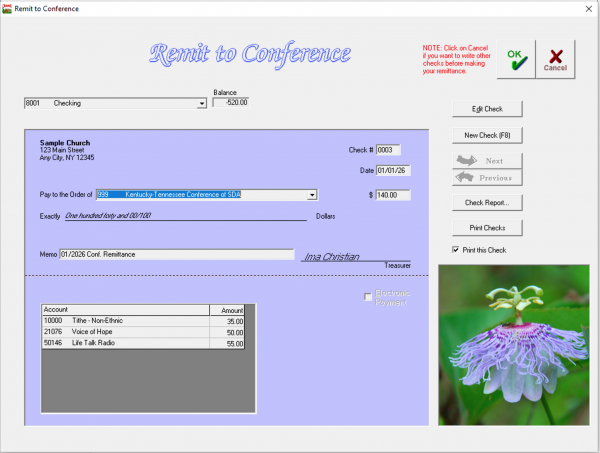Month End Processes: Difference between revisions
| Line 33: | Line 33: | ||
== Back Up Data == | == Back Up Data == | ||
Your next step is to make a backup of the data you have entered for the month. This will ensure that, even if something goes wrong with the Jewel application or your computer, you will have your data stored elsewhere, so as to not lose it. Simply insert a USB drive (memory stick) into the appropriate port on your computer, then click Back Up Data on the NextStep button. Keep your USB drive in a safe place but NOT with the computer. | Your next step is to make a backup of the data you have entered for the month. This will ensure that, even if something goes wrong with the Jewel application or your computer, you will have your data stored elsewhere, so as to not lose it. Simply insert a USB drive (memory stick) into the appropriate port on your computer, then click Back Up Data on the NextStep button. Keep your USB drive in a safe place but NOT with the computer. If you need to [[Properties#Backup Path|change the backup path]], go to Maintenance / Properties / General tab and follow the instructions [[Properties#Backup Path|here]]. | ||
== Send Backup to Conference == | == Send Backup to Conference == | ||
Revision as of 12:44, 11 November 2025
You have the NextStep button to guide you through the month-end processes. You don't need to remember what to do next!
There are two ways to begin the month end process. The easiest and most common is that after you have clicked "Make Deposit" for the last Sabbath of the month, Jewel will ask if you have entered all offerings for the month. Double-check the list of offerings shown, making sure to include AdventistGiving if appropriate. If all deposits have been entered, click 'Yes' to begin the month-end process.
If you mistakenly click the wrong option, go to Offerings in the top menu bar, and select Start New Offering or No More Offerings This Month, depending on which you need.
Remit to Conference
Your NextStep button now says Remit to Conference. This is the point where you send the Tithe and other Conference Funds to the conference. Under no circumstances are funds intended for conference use to be removed and used for local church purposes. Clicking Remit to Conference brings up the actual check or ACH remittance you will send in to the conference. Jewel has already calculated how much you owe the conference for this month, as well as how the funds are to be disbursed at the conference (note the list of accounts with their respective values in the bottom half of the check). You should never need to change the amounts! Jewel automatically accounts for any corrections that have been made, NSF checks received, etc.
If you write your checks by hand, double-check that the Check Number is correct. If you send your remittance via ACH, verify that the Electronic Payment box is checked. If you need to change one of these things, click Edit Check and make your change.
NOTE: The remittance check CANNOT be written using Write Checks, as Conference Funds cannot be selected in that screen. In the unlikely circumstance that you need to write a remittance check outside of the monthly cycle, you must go to Accounting -> Make Manual Remittance.
Send Remittance Report
If your conference uses Jewel as its official treasury software, your next step is to Send Remittance Report. This sends the breakdown of funds on the remittance check to the conference in electronic form. If you have not set up ACH with your conference, the report saves them from having to deal with a physical report in addition to your physical check. If you have set up ACH, the report tells the conference how much to withdraw from your bank account.
Make Budget Allocations
If you have set up a budget in Jewel, your next step will be to confirm those allocations for the next month. This screen shows the budget allocations that Jewel will make for the next month, based on what you have entered. Simply click OK to record the transfer. If you need to make changes, click Cancel, go to the menu bar at the top of the main screen, select Maintenance → Budget Allocations and make necessary changes. If you do not wish to set up a budget in Jewel, click the NextStep button anyway, then confirm that you wish to continue without setting up budget allocations.
For help in setting up or editing your budget, click here.
Reconcile Bank Statements
The Bank Reconciliation is an essential part of treasury work. Its purpose is to verify that your records in Jewel agree with what is actually happening in your bank account. Reconciling makes sure that you entered all transactions in Jewel and that you entered them correctly, as well as giving you a chance to catch any errors the bank may have made, or any fraudulent transactions.
Please see Chapter 4: Bank Reconciliation for instructions on how to complete this critical step.
Print Monthly Reports
Next, a box will pop up stating that you are about to print monthly reports and close the month. Jewel is pre-set to print the typical monthly reports, which include: Financial Summary (month- AND year-to-date), Contribution Report, Deposit Report, Checks Written Report, and Transfer/Allocation Report. However, you can always change which reports will print by going to Properties → Reports Tab (see Reports). Check with your Church Board to find out which reports they require.
As noted in the pop-up, you cannot make any changes after the month has been closed. Make sure you have entered ALL transactions for the month BEFORE completing this step. The only way to make corrections after closing the month is for you to make a correcting entry in the following month, or to ask support for help.
Back Up Data
Your next step is to make a backup of the data you have entered for the month. This will ensure that, even if something goes wrong with the Jewel application or your computer, you will have your data stored elsewhere, so as to not lose it. Simply insert a USB drive (memory stick) into the appropriate port on your computer, then click Back Up Data on the NextStep button. Keep your USB drive in a safe place but NOT with the computer. If you need to change the backup path, go to Maintenance / Properties / General tab and follow the instructions here.
Send Backup to Conference
The last monthly step is sending a back up to your Conference server. This is one more assurance that you will not lose your data, and also serves as your month-end reports to your Conference. Just click the NextStep where it says "Send Backup to Conference", and your backup will automatically be sent. (If you bought Jewel independently of your conference, then your backup goes to Jewel's server. In this case it is not a report to your conference, but is still an extra assurance that your data will not be lost.) This option can be turned on and off in Maintenance -> Properties -> Internet tab.