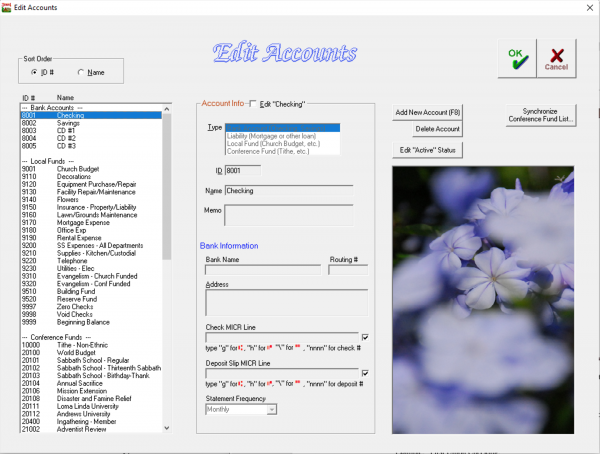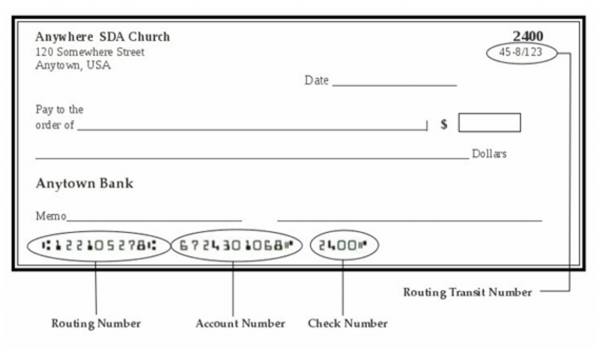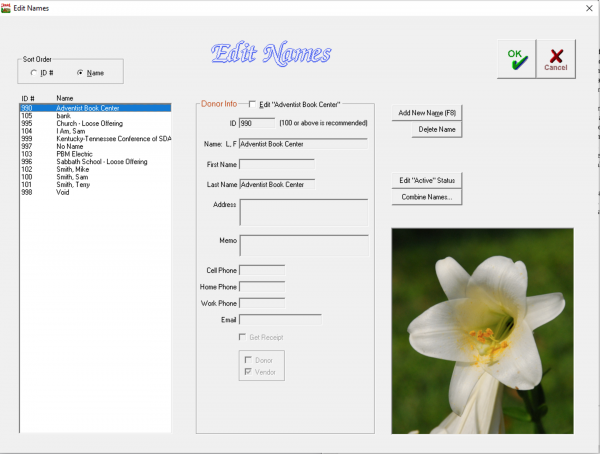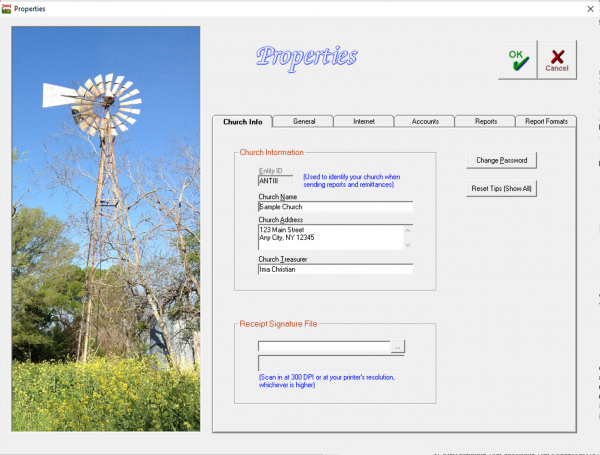Installation and Setup: Difference between revisions
| (23 intermediate revisions by the same user not shown) | |||
| Line 33: | Line 33: | ||
--> | --> | ||
Your next step is to add the accounts you will be using. Many of the most commonly used accounts are already set up in Jewel, such as Sabbath School Expense, Church Expense, and Tithe. If Jewel is being used by your conference, you will also have your most commonly-used conference accounts already in Jewel. You will need to add in your other local accounts. Use whatever account numbering system is best for you. When you first open the Add Accounts screen, you will notice an account (account #8001) named 'Checking' and another (#8002) named 'Savings'. You will need to EDIT these accounts to put in your bank information, and ADD (F8) any other savings or checking accounts your church may be using. It is recommended that you put in your checking and savings accounts first. Then, add any other accounts/funds your church uses that are not already in the accounts list which came with Jewel. | Your next step is to add the accounts you will be using. Many of the most commonly used accounts are already set up in Jewel, such as Sabbath School Expense, Church Expense, and Tithe. If Jewel is being used by your conference, you will also have your most commonly-used conference accounts already in Jewel. You will need to add in your other local accounts. Use whatever account numbering system is best for you. When you first open the Add Accounts screen, you will notice an account (account #8001) named 'Checking' and another (#8002) named 'Savings'. You will need to EDIT these accounts to put in your bank information, and ADD (F8) any other savings or checking accounts your church may be using. It is recommended that you put in your checking and savings accounts first. Then, add any other accounts/funds your church uses that are not already in the accounts list which came with Jewel. | ||
[[File:Edit_Accounts_screen.png|center|600px]] | |||
Follow these instructions when entering your bank account information: | Follow these instructions when entering your bank account information: | ||
| Line 44: | Line 46: | ||
# ''MICR Line:'' This line consists of your account number, routing number, and check number and can be seen on the bottom of your checks in bold black type along with some unusual symbols. Key in the number and symbols (use the guidelines provided to type the symbols) exactly as is seen on your checks, with the exception of the last 4 digits – type “nnnn” instead of the numbers seen on the check. | # ''MICR Line:'' This line consists of your account number, routing number, and check number and can be seen on the bottom of your checks in bold black type along with some unusual symbols. Key in the number and symbols (use the guidelines provided to type the symbols) exactly as is seen on your checks, with the exception of the last 4 digits – type “nnnn” instead of the numbers seen on the check. | ||
[[File:Check_picture.png|center|600px]] | |||
<br | <br> | ||
''Can I change account numbers and/or account names later?''<br /> | ''Can I change account numbers and/or account names later?''<br /> | ||
Yes. Simply go to Maintenance → Edit Accounts and make the necessary changes. All changes you make will be retroactive, meaning that the account you change will have the new name/number on future reports as well as past reports | Yes. Simply go to Maintenance → Edit Accounts and make the necessary changes. <b>Caution:</b> All changes you make will be retroactive, meaning that the account you change will have the new name/number on future reports as well as on past reports that you re-print. | ||
=== Beginning Balances === | === Beginning Balances === | ||
<!-- | |||
beginning balances | beginning balances | ||
zero balance | zero balance | ||
conference fund | conference fund | ||
local fund | local fund | ||
--> | |||
Your first big decision regarding Jewel setup is whether you will begin entering data starting with the current month, or from January 1. The advantage of beginning Jewel from the beginning of the year is that you will only have ONE set of books to keep up with through the rest of the year. It may take a little more time at the beginning, but it will save you time and trouble in the long run to have all your books for the year in one place. If you decide to start with the beginning of the current month, you will need to refer both to Jewel AND the accounting system you used up to this point. When bringing up reports (specifically year-to-date) you will have to refer to both sets of numbers. You will also need to send out two contribution receipts for each donor at the end of the year - one from Jewel and one from your previous accounting system. | |||
If you decide to start with the beginning of the current month, you will need to refer both to Jewel AND the accounting system you used up to this point. When bringing up reports (specifically year-to-date) you will have to refer to both sets of numbers. You will also need to send out two contribution receipts for each donor at the end of the year - one from Jewel and one from your previous accounting system. | |||
Once you have decided at which point in time to start your bookkeeping, you can enter your beginning balances. | Once you have decided at which point in time to start your bookkeeping, you can enter your beginning balances. Those beginning balances will be the ending balances from the last month of your old system, after remitting to the conference at the end of that month. When selecting accounts, you may either type in the account (by account number OR account name) or you may click the down arrow to the right of the Account field and select from the list. Accounts are listed here alphabetically and then by account number. If you find that you need to edit an account or add another account, you can click on the (+) to the right of the Account field, which will take you back to the "Edit Accounts" page. When you have finished entering the numbers, make sure that the amount in your Bank Account(s) and Local Funds are equal to each other. Jewel will not let you continue if the bank account and local funds totals don’t agree. Jewel also will not accept any Conference fund balances. Jewel assumes that these are remitted each month, so if you have Conference fund balances you will need to remit them before entering your beginning balances, or add them to a new local fund account called Conference Payable. Then when you remit those conference funds, the Conference Payable account will be left with a zero balance. Confirm that your figures are correct by clicking "OK" in the upper right corner of the screen, and then click "Yes" in the following screen. | ||
=== Edit Names === | === Edit Names === | ||
| Line 79: | Line 70: | ||
import names | import names | ||
--> | --> | ||
The next step in Jewel setup is to enter the names of | The next step in Jewel setup is to enter the names of your donors (i.e. tithepayers) and vendors (i.e. utility companies). To add a new name, click the “Add New Name” button, or press F8 on your keyboard. Simply fill in the appropriate information for each name. When entering a vendor name, such as an electric company, that does not necessarily have a 'first' and 'last' name, enter the name of the company in the "Last Name" line. Remember you can also add names as you write checks and enter offerings, so don't worry if you don't have a complete list right now. When you have finished entering all the names you wish to add now, click OK, located in the upper right corner. | ||
It is recommended that you enter the donor/vendor names manually so that you don't clutter Jewel with old, unused names. But there is an option to import names from another file. If you already have a list of your church's donors/vendors in Excel, Word, or from your previous accounting program such as Donation Accounting or LUCIS, you can import these names by clicking the "Import Names and Addresses" button. (If you are importing from an Excel or Word file, you will need to save or export the file as a .csv file.) Choose the type of Source file you are importing from, then click "Read from Source". Adjust the options as needed so that the names and addresses import correctly, then click "Import Names and Addresses" to complete the import. | |||
[[File:Edit_Names_screen.png|center|600px]] | |||
''Combining names:'' If you end up with multiple variations of the same person's name, such as when a name is added with two different spellings, you can merge them. Go to Maintenance → Edit Names and highlight one of the names you want to merge. Then click Combine Names and follow on-screen instructions to complete the merge. | |||
'' | ''Deleting/deactivating names:'' If there is no data associated with a name, you can delete it in Maintenance → Edit Names. If there is data, then the name cannot be deleted, but it can be deactivated so that it does not appear when entering contributions or when writing checks. Go to Maintenance → Edit Names and click the "Edit Active Status" button at the right of the window. A box with a check mark beside each name in the left-hand column. Uncheck the names you want to hide. This is useful when donors or vendors have moved, passed away, changed their name, or no longer donate. | ||
=== Properties === | === Properties === | ||
| Line 102: | Line 86: | ||
entity ID | entity ID | ||
--> | --> | ||
Fill in your church's address and your name as treasurer. You will also enter your church's Entity ID | Fill in your church's address and your name as treasurer. You will also enter your church's Entity ID by clicking on “Select Your Church,” choosing your church from the list, and clicking "OK". (If your church's name is not listed, first check your Internet connection. If that does not resolve the problem, contact your conference's clerk and request that your church be added to eAdventist's database.) | ||
The remaining tabs on this screen contain the Jewel Properties that you can use to customize Jewel for your church's needs. It is recommended that you do not change any defaults at this point, but that you take a few minutes to familiarize yourself with the Properties content. You can change settings later by going to Maintenance → Properties, once you have become more familiar with Jewel. See Part III for a detailed explanation of Jewel Properties. | |||
[[File:Properties_Church_Info_screen.png|center|600px]] | |||
=== Budget Allocation === | === Budget Allocation === | ||
| Line 116: | Line 100: | ||
--> | --> | ||
Why Make a Church Budget? | Why Make a Church Budget? | ||
It is highly recommended by the "Local Church Accounting Manual" that your church set up a Budget for each year. Making a budget will help guide your financial decisions as a church and will help you to be more aware of how you are spending your money and whether changes need to be made. The steps for making a church budget are as follows, as described in the "Local Church Accounting Manual."(If you are reading this while setting up Jewel and your church already has a church budget made, please follow the instructions in the next section for entering your budget into Jewel.) | It is highly recommended by the "Local Church Accounting Manual" that your church set up a Budget for each year. Making a budget will help guide your financial decisions as a church and will help you to be more aware of how you are spending your money and whether changes need to be made. The steps for making a church budget are as follows, as described in the "Local Church Accounting Manual." (If you are reading this while setting up Jewel and your church already has a church budget made, please follow the instructions in the next section for entering your budget into Jewel.) | ||
''How to Make a Church Budget''<br /> | ''How to Make a Church Budget''<br /> | ||
| Line 138: | Line 122: | ||
# Select the year for which you are making your budget. At this point, you can either edit your current year's budget, or enter the new budget for the next fiscal year. | # Select the year for which you are making your budget. At this point, you can either edit your current year's budget, or enter the new budget for the next fiscal year. | ||
# Enter the Total Annual Budget. | # Enter the Total Annual Budget. | ||
# Under "From Account," select the account | # Under "From Account," select the account that is serving as the source for budgeted funds. This will usually be Church Budget, depending on how your church's accounts are set up. | ||
# Under "To Account(s)," enter the amounts budgeted for each account. Select the accounts either by selecting from a list with the down arrow, or by typing in the account name. You can also add accounts by clicking on the small (+) sign next to the down arrow. When typing in the amount budgeted for each account, you can either use percentages (%) or dollar ($) values. To enter percentages, simply type the percent number followed by the percent sign (%). Jewel will calculate the actual value for each month based on total annual budget and the percentage values you have entered. To enter a dollar amount, simply type the amount and Jewel will default to a dollar sign. As you enter the values, watch the "Monthly Allocation Totals" in the middle of the screen. They will change according to the values you enter. When you have finished, the dollar amount should equal the Total Annual Budget and the percentage should read as 100%. | # Under "To Account(s)," enter the monthly amounts budgeted for each account. Select the accounts either by selecting from a list with the down arrow, or by typing in the account name or ID. You can also add accounts by clicking on the small (+) sign next to the down arrow. When typing in the amount budgeted for each account, you can either use percentages (%) or dollar ($) values. To enter percentages, simply type the percent number followed by the percent sign (%). Jewel will calculate the actual value for each month based on total annual budget and the percentage values you have entered. To enter a dollar amount, simply type the amount and Jewel will default to a dollar sign. As you enter the values, watch the "Monthly Allocation Totals" in the middle of the screen. They will change according to the values you enter. When you have finished, the dollar amount should equal the Total Annual Budget and the percentage should read as 100%. | ||
# Click OK to complete your budget and let Jewel store the values you have entered. After presenting your budget to the board, any changes can be made by going back to Maintenance → Edit Budget Allocations, | # Click OK to complete your budget and let Jewel store the values you have entered. After presenting your budget to the board, any changes can be made by going back to Maintenance → Edit Budget Allocations, making the appropriate changes and clicking OK. | ||
Jewel will evenly distribute the totals you have entered among the 12 months of the year. For example, if you entered a $12,000 Total Annual Budget, Jewel will distribute a total of $1,000 for each month, and likewise with the values you entered into each sub account. Jewel will use these values to make the reports "Monthly Budget" and "Annual Comparison" which can be used to monitor how your spending compares to your budget throughout the year. | Jewel will evenly distribute the totals you have entered among the 12 months of the year. For example, if you entered a $12,000 Total Annual Budget, Jewel will distribute a total of $1,000 for each month, and likewise with the values you entered into each sub account. Jewel will use these values to make the reports "Monthly Budget" and "Annual Comparison" which can be used to monitor how your spending compares to your budget throughout the year. | ||
Latest revision as of 21:50, 22 October 2025
Installation
Before you begin, check to see if you already have Jewel installed on your computer. (Perhaps you have installed the demo, or you have an older version.) If so, make sure you have a current backup of your database, and then uninstall the version of Jewel that is currently on your computer. To uninstall, go to your Windows Settings, then Apps. Select Jewel and click Uninstall to remove the demo or older version. Close all other programs you may be running. Double-click on the Jewel Install file you have received. Once the Jewel Setup screen has appeared, follow the prompts to complete installation.
At this point, if you have already been using Jewel, you can now continue working where you left off in your old version. The same database you have been using will automatically open after your installation of Jewel. You do not need to go through the Setup process. If you are starting new, continue with the following setup instructions.
Setup
After installing Jewel, you will enter some basic information about your church. You will need (from your existing financial records) a balance sheet showing the ending balances of all church accounts.
Church Name
Your first step in setting up Jewel is to tell it who you are! Enter your church name, as you would like it to appear on printed reports, checks, and receipts. This name will also be used by tech support and conference auditors to identify your database, so including your location is helpful (ex: "Anytown New Life SDA Church" instead of just "New Life SDA Church").
Add Accounts
Your next step is to add the accounts you will be using. Many of the most commonly used accounts are already set up in Jewel, such as Sabbath School Expense, Church Expense, and Tithe. If Jewel is being used by your conference, you will also have your most commonly-used conference accounts already in Jewel. You will need to add in your other local accounts. Use whatever account numbering system is best for you. When you first open the Add Accounts screen, you will notice an account (account #8001) named 'Checking' and another (#8002) named 'Savings'. You will need to EDIT these accounts to put in your bank information, and ADD (F8) any other savings or checking accounts your church may be using. It is recommended that you put in your checking and savings accounts first. Then, add any other accounts/funds your church uses that are not already in the accounts list which came with Jewel.
Follow these instructions when entering your bank account information:
- Type: Select Bank Account as the account type.
- ID: Select the number you would like your bank account ID to be. Bank account ID numbers should be numbered near the existing numbers, in the low 8000's.
- Name: Type the name of your bank account, including whether it is a checking or savings account. For example: “First Union Checking.”
- Bank Name: Type the exact name of your bank. This is the name that will print out on the checks and must be your legal bank name.
- Routing #: Type in your bank's routing transit number. You can find this number in small print on the upper right corner of your checks. This is different than the routing number found in the MICR line at the bottom of the check! If you are not sure what this routing number is, call your bank for verification before entering it here.
- Address: Type in your bank's mailing address, using the same number of lines as a normal address label.
- MICR Line: This line consists of your account number, routing number, and check number and can be seen on the bottom of your checks in bold black type along with some unusual symbols. Key in the number and symbols (use the guidelines provided to type the symbols) exactly as is seen on your checks, with the exception of the last 4 digits – type “nnnn” instead of the numbers seen on the check.
Can I change account numbers and/or account names later?
Yes. Simply go to Maintenance → Edit Accounts and make the necessary changes. Caution: All changes you make will be retroactive, meaning that the account you change will have the new name/number on future reports as well as on past reports that you re-print.
Beginning Balances
Your first big decision regarding Jewel setup is whether you will begin entering data starting with the current month, or from January 1. The advantage of beginning Jewel from the beginning of the year is that you will only have ONE set of books to keep up with through the rest of the year. It may take a little more time at the beginning, but it will save you time and trouble in the long run to have all your books for the year in one place. If you decide to start with the beginning of the current month, you will need to refer both to Jewel AND the accounting system you used up to this point. When bringing up reports (specifically year-to-date) you will have to refer to both sets of numbers. You will also need to send out two contribution receipts for each donor at the end of the year - one from Jewel and one from your previous accounting system.
Once you have decided at which point in time to start your bookkeeping, you can enter your beginning balances. Those beginning balances will be the ending balances from the last month of your old system, after remitting to the conference at the end of that month. When selecting accounts, you may either type in the account (by account number OR account name) or you may click the down arrow to the right of the Account field and select from the list. Accounts are listed here alphabetically and then by account number. If you find that you need to edit an account or add another account, you can click on the (+) to the right of the Account field, which will take you back to the "Edit Accounts" page. When you have finished entering the numbers, make sure that the amount in your Bank Account(s) and Local Funds are equal to each other. Jewel will not let you continue if the bank account and local funds totals don’t agree. Jewel also will not accept any Conference fund balances. Jewel assumes that these are remitted each month, so if you have Conference fund balances you will need to remit them before entering your beginning balances, or add them to a new local fund account called Conference Payable. Then when you remit those conference funds, the Conference Payable account will be left with a zero balance. Confirm that your figures are correct by clicking "OK" in the upper right corner of the screen, and then click "Yes" in the following screen.
Edit Names
The next step in Jewel setup is to enter the names of your donors (i.e. tithepayers) and vendors (i.e. utility companies). To add a new name, click the “Add New Name” button, or press F8 on your keyboard. Simply fill in the appropriate information for each name. When entering a vendor name, such as an electric company, that does not necessarily have a 'first' and 'last' name, enter the name of the company in the "Last Name" line. Remember you can also add names as you write checks and enter offerings, so don't worry if you don't have a complete list right now. When you have finished entering all the names you wish to add now, click OK, located in the upper right corner.
It is recommended that you enter the donor/vendor names manually so that you don't clutter Jewel with old, unused names. But there is an option to import names from another file. If you already have a list of your church's donors/vendors in Excel, Word, or from your previous accounting program such as Donation Accounting or LUCIS, you can import these names by clicking the "Import Names and Addresses" button. (If you are importing from an Excel or Word file, you will need to save or export the file as a .csv file.) Choose the type of Source file you are importing from, then click "Read from Source". Adjust the options as needed so that the names and addresses import correctly, then click "Import Names and Addresses" to complete the import.
Combining names: If you end up with multiple variations of the same person's name, such as when a name is added with two different spellings, you can merge them. Go to Maintenance → Edit Names and highlight one of the names you want to merge. Then click Combine Names and follow on-screen instructions to complete the merge.
Deleting/deactivating names: If there is no data associated with a name, you can delete it in Maintenance → Edit Names. If there is data, then the name cannot be deleted, but it can be deactivated so that it does not appear when entering contributions or when writing checks. Go to Maintenance → Edit Names and click the "Edit Active Status" button at the right of the window. A box with a check mark beside each name in the left-hand column. Uncheck the names you want to hide. This is useful when donors or vendors have moved, passed away, changed their name, or no longer donate.
Properties
Fill in your church's address and your name as treasurer. You will also enter your church's Entity ID by clicking on “Select Your Church,” choosing your church from the list, and clicking "OK". (If your church's name is not listed, first check your Internet connection. If that does not resolve the problem, contact your conference's clerk and request that your church be added to eAdventist's database.)
The remaining tabs on this screen contain the Jewel Properties that you can use to customize Jewel for your church's needs. It is recommended that you do not change any defaults at this point, but that you take a few minutes to familiarize yourself with the Properties content. You can change settings later by going to Maintenance → Properties, once you have become more familiar with Jewel. See Part III for a detailed explanation of Jewel Properties.
Budget Allocation
Why Make a Church Budget? It is highly recommended by the "Local Church Accounting Manual" that your church set up a Budget for each year. Making a budget will help guide your financial decisions as a church and will help you to be more aware of how you are spending your money and whether changes need to be made. The steps for making a church budget are as follows, as described in the "Local Church Accounting Manual." (If you are reading this while setting up Jewel and your church already has a church budget made, please follow the instructions in the next section for entering your budget into Jewel.)
How to Make a Church Budget
- Start planning your upcoming year's budget in November of the current year. Print a Financial Summary in Jewel (Main Screen → Reports and Graphs → Financial Summary), selecting "This fiscal year to date" as the dates for the report. Multiply the amounts on this report by 1/5 and add to report numbers - this will make up for the amounts spent in the next 2 months. An alternative method is to select the report dates for November of the previous year to October of the current year. Use this report to guide your budget for the following year.
- Discuss prospective needs for the upcoming year with the church board, and include these possibilities when drafting the proposed budget.
- If your Church Budget includes both church expense as well as organizations of the church, be sure to include the organizations in the budget.
- Make a tentative Budget to present to the church board for consideration, modification, and approval.
How Budget Allocations Work in Jewel
Jewel allows budgeting in two ways - by dollar amounts, and by percentages. The recommended method is to use dollar amounts, because it is simpler and more accurate. However, you have the option to allocate by percentages. If you choose to use percentages, then the accounts for which you enter a percentage will receive funding only after all the dollar amounts have been allocated. For example, if Church Budget received $1500 during the month, and the Monthly Allocation Total cash amount is $900, the difference of $600 will be divided between the Percentage accounts.
Jewel will use the values you enter to create the reports "Monthly Budget" and "Annual Comparison" which can be used to monitor how your spending compares to your budget throughout the year.
Budget Allocation Set-up
- On the Menu Bar, select Maintenance → Edit Budget Allocations from Menu at top of the screen.
- Select the year for which you are making your budget. At this point, you can either edit your current year's budget, or enter the new budget for the next fiscal year.
- Enter the Total Annual Budget.
- Under "From Account," select the account that is serving as the source for budgeted funds. This will usually be Church Budget, depending on how your church's accounts are set up.
- Under "To Account(s)," enter the monthly amounts budgeted for each account. Select the accounts either by selecting from a list with the down arrow, or by typing in the account name or ID. You can also add accounts by clicking on the small (+) sign next to the down arrow. When typing in the amount budgeted for each account, you can either use percentages (%) or dollar ($) values. To enter percentages, simply type the percent number followed by the percent sign (%). Jewel will calculate the actual value for each month based on total annual budget and the percentage values you have entered. To enter a dollar amount, simply type the amount and Jewel will default to a dollar sign. As you enter the values, watch the "Monthly Allocation Totals" in the middle of the screen. They will change according to the values you enter. When you have finished, the dollar amount should equal the Total Annual Budget and the percentage should read as 100%.
- Click OK to complete your budget and let Jewel store the values you have entered. After presenting your budget to the board, any changes can be made by going back to Maintenance → Edit Budget Allocations, making the appropriate changes and clicking OK.
Jewel will evenly distribute the totals you have entered among the 12 months of the year. For example, if you entered a $12,000 Total Annual Budget, Jewel will distribute a total of $1,000 for each month, and likewise with the values you entered into each sub account. Jewel will use these values to make the reports "Monthly Budget" and "Annual Comparison" which can be used to monitor how your spending compares to your budget throughout the year.
FAQs
I need to change the total projected annual budget amount. Will this affect my dollar ($) amounts?
No. This will only affect % amounts. You can make changes to the budget allocation at any time under Maintenance → Edit Budget Allocations.
Can accounts in Budget Allocations be transferred to Conference Funds?
No. Budget Allocation is only for LOCAL funds. If you have mistakenly put a conference fund in budget allocation, leave them as local funds, and then make a manual transfer when ready to make a payment to the conference. In order to do this, go to Properties → General Tab and make sure "Allow transfer to Conference" is checked.
Our church does quarterly budget allocations instead of monthly. How can I do this in Jewel, since it is set up for monthly allocations?
It is possible to do quarterly allocations in Jewel. Each month you do NOT want to do a budget allocation, change all the dollar ($) amounts to 0, and then fill in the appropriate amounts during the months you DO want to allocate. Your other option is to just leave everything in the budget allocation blank and fill it in each quarter.
Our monthly budget was not met. How does this affect the monthly budget allocation?
You can proceed with the monthly allocation. The dollar amounts will be allocated, and the % amounts allocated with the remaining balance. The church budget account will have a negative balance. The negative balance will hopefully be made up for in future months. If not, the church board may need to reevaluate its budget and spending. If Jewel will not even proceed with the allocation due to insufficient funds, you will need to change the total amount to allocate to equal the fixed ($) amounts (there will be none left over for % amounts).
How should I prioritize our church's Budget Allocation?
For items that must be paid each month, set up as dollar ($) amounts. Set up items that are only paid if there is sufficient income as percentages (%). (Jewel allocates $ amounts first, then divides the % amounts with left over funds.) The budget allocation can be changed at any time during the month up until allocations have been made. Changes will only affect future allocations.