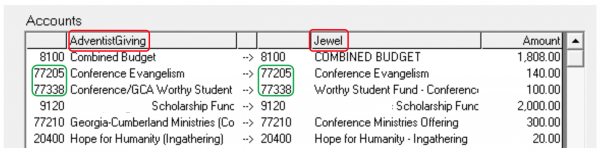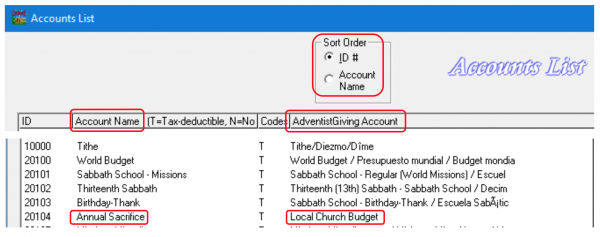AdventistGiving Mapping Accuracy: Difference between revisions
No edit summary |
|||
| (10 intermediate revisions by the same user not shown) | |||
| Line 5: | Line 5: | ||
The upside is that once an AdventistGiving Donor or Account is mapped correctly, Jewel remembers and will post accurately from then on. And, fortunately for us, our intrepid Jewel programmer has made it easier than ever to import AdventistGiving donations into Jewel without errors. | The upside is that once an AdventistGiving Donor or Account is mapped correctly, Jewel remembers and will post accurately from then on. And, fortunately for us, our intrepid Jewel programmer has made it easier than ever to import AdventistGiving donations into Jewel without errors. | ||
'''''NOTE: There are four ways''' to check the accuracy of your current mappings and to ensure accurate mapping in the future. They take just minutes, but can save hours in the long run. Not only will your accounts be mapped correctly, but importing will take less time, since error messages during import are almost always due to mapping irregularities. In addition, reissuing inaccurate end-of-year donor receipts won’t be necessary.'' | ::'''''NOTE: There are four ways''' to check the accuracy of your current mappings and to ensure accurate mapping in the future. They take just minutes, but can save hours in the long run. Not only will your accounts be mapped correctly, but importing will take less time, since error messages during import are almost always due to mapping irregularities. In addition, reissuing inaccurate end-of-year donor receipts won’t be necessary.'' | ||
<br> | |||
==The 5-digit codes== | |||
There are around 290 difference conference, union, division and world codes available for donations in Adventist Giving. And some of them have similar names, which is confusing when it comes to mapping. | |||
Examples are: | Examples are: | ||
* “Women’s Ministries Conference,” “Women’s Ministries NAD” and “Women’s Ministries GC” | * “Women’s Ministries Conference,” “Women’s Ministries NAD” and “Women’s Ministries GC” | ||
| Line 17: | Line 19: | ||
The 5-digit conference codes used in AdventistGiving are the same codes given to Jewel by most conferences for [[Edit Accounts#Add New Conference Fund|adding conference funds]]. | The 5-digit conference codes used in AdventistGiving are the same codes given to Jewel by most conferences for [[Edit Accounts#Add New Conference Fund|adding conference funds]]. | ||
Now you can easily match each | Now you can easily match each AdventistGiving code to the exact Jewel code, making it difficult to pick the wrong account when mapping. And if your local codes in AdventistGiving don’t match your local codes in Jewel, you can use [[Media:3090_-_AG_Managing_Local_Offering_Categories.pdf|this tutorial]] to fix them. | ||
account when mapping. And if your local | |||
==The Accounts Report== | |||
The Accounts report in Reports & Graphs lists all your Conference and Local Funds and shows where they have been mapped in AdventistGiving. | |||
Local Funds and shows where they have been mapped in | |||
You can sort by ID# or alphabetically. | You can sort by ID# or alphabetically. | ||
Take a few minutes and compare the Jewel and | |||
If you see one that is mapped incorrectly (such as | Take a few minutes and compare the Jewel and AdventistGiving “Account” columns. | ||
screen, click | |||
someone donates to it, it will be red, and you will have a chance to map it again, correctly. | [[File:AG_Mapping_Accuracy_2.png|center|600px]] | ||
donor Names have been mapped to your Jewel donor Names | '''If you see one that is mapped incorrectly''' (such as the last one above), click on it, which takes you to the “Edit Accounts” screen. Then check the Edit box at the top of the center column, and click “Clear” at the bottom of the column. That will “unmap” the fund. The next time someone donates to it, it will be red, and you will have a chance to map it again, correctly this time. | ||
way as the “Accounts” list. | ==Names Report== | ||
To make the search easier, | The Names report in Reports & Graphs lists how AdventistGiving donor Names have been mapped to your Jewel donor Names. It works the same way as the “Accounts” list. | ||
Narrowing the column widths so the Jewel Names and the Adventist Giving Names are closer together is helpful as well. | |||
If you find an error, write down the name of the donor and contact your support person so they can help you fix the | To make the search easier, click on "Donors Only". | ||
mapping, because any previous donations that were mapped incorrectly will also need to be corrected. | |||
Narrowing the column widths so the Jewel Names and the Adventist Giving Names are closer together is helpful as well. (Grab the bar between two columns and drag it.) | |||
While you are | '''If you find an error,''' write down the ID and name of the donor and contact your support person so they can help you fix the mapping, because any previous donations that were mapped incorrectly will also need to be corrected. | ||
importing, it is a | |||
good idea to take | ==Remap during the import== | ||
a few seconds to | While you are importing, it is a good idea to take a few seconds to compare the two sides of the mapping chart. If you see an account that is mapped incorrectly, you can remap it right then. Even if the letters are not red, you can click on the incorrectly mapped line, then click “Map Account”. This takes you to a screen where you can [[Media:3070_-_AG_Mapping_Accounts_and_Names.pdf|edit the existing mapping]]. When finished, click “OK” to | ||
compare the two | save. You will be returned to the import mapping screen where you can see that the AdventistGiving account and the Jewel account now match. | ||
sides of the | |||
mapping chart. | ::'''''NOTE:''' If your “Donation Codes” in Adventist Giving don’t match the Local Fund “ID Numbers” in Jewel, use [[Media:3090_-_AG_Managing_Local_Offering_Categories.pdf|this tutorial]] to fix them.'' | ||
If you see an | |||
account that is | <br><br> | ||
mapped | ----- | ||
incorrectly, | [[Entering Common Transactions#Direct Import|Return to AdventistGiving Import Instructions]] | ||
you can remap it | |||
right then. | [[Jewel and AdventistGiving|Go to main Jewel and AdventistGiving page]] | ||
Even if the letters are not red, you can click on the incorrectly mapped line, then click “Map | |||
This takes you to a screen where | |||
you can edit the existing mapping. | |||
When finished, click | |||
save. | |||
You will be returned to the import | |||
mapping screen where you can see that | |||
the | |||
Jewel account now match. | |||
NOTE: If your “Donation Codes” in Adventist Giving don’t match the Local Fund “ID | |||
Numbers” in Jewel, use | |||
Latest revision as of 18:04, 13 November 2025
Accuracy matters. Whether in baking, construction, accounting or meeting someone at a certain place, "something like" is usually not good enough. And when dealing with mapping both Adventist Giving accounts and names, accuracy is all-important.
When John Smith donates to “Tithe” and “ADRA” in a Sabbath envelope, but his donation is posted to John Small for “Church Budget” and “Local Community Services,” it is a problem. But it is just one envelope, and the next time the treasurer will hopefully get it right. On the other hand, if a John Smith donation is mapped to John Small in AdventistGiving, from that day on, every time John Smith donates, it is automatically posted to John Small. And his donation to “Tithe” will always be posted to local “Church Budget.” Which can add up to hundreds of dollars of inaccurate donations, posted to the wrong donor.
The upside is that once an AdventistGiving Donor or Account is mapped correctly, Jewel remembers and will post accurately from then on. And, fortunately for us, our intrepid Jewel programmer has made it easier than ever to import AdventistGiving donations into Jewel without errors.
- NOTE: There are four ways to check the accuracy of your current mappings and to ensure accurate mapping in the future. They take just minutes, but can save hours in the long run. Not only will your accounts be mapped correctly, but importing will take less time, since error messages during import are almost always due to mapping irregularities. In addition, reissuing inaccurate end-of-year donor receipts won’t be necessary.
The 5-digit codes
There are around 290 difference conference, union, division and world codes available for donations in Adventist Giving. And some of them have similar names, which is confusing when it comes to mapping. Examples are:
- “Women’s Ministries Conference,” “Women’s Ministries NAD” and “Women’s Ministries GC”
- “Conference Disaster Donations” and “Disaster and Famine Relief”
But now there is no longer a need to play “Guess which account the donor chose!”
The 5-digit conference codes used in AdventistGiving are the same codes given to Jewel by most conferences for adding conference funds.
Now you can easily match each AdventistGiving code to the exact Jewel code, making it difficult to pick the wrong account when mapping. And if your local codes in AdventistGiving don’t match your local codes in Jewel, you can use this tutorial to fix them.
The Accounts Report
The Accounts report in Reports & Graphs lists all your Conference and Local Funds and shows where they have been mapped in AdventistGiving.
You can sort by ID# or alphabetically.
Take a few minutes and compare the Jewel and AdventistGiving “Account” columns.
If you see one that is mapped incorrectly (such as the last one above), click on it, which takes you to the “Edit Accounts” screen. Then check the Edit box at the top of the center column, and click “Clear” at the bottom of the column. That will “unmap” the fund. The next time someone donates to it, it will be red, and you will have a chance to map it again, correctly this time.
Names Report
The Names report in Reports & Graphs lists how AdventistGiving donor Names have been mapped to your Jewel donor Names. It works the same way as the “Accounts” list.
To make the search easier, click on "Donors Only".
Narrowing the column widths so the Jewel Names and the Adventist Giving Names are closer together is helpful as well. (Grab the bar between two columns and drag it.)
If you find an error, write down the ID and name of the donor and contact your support person so they can help you fix the mapping, because any previous donations that were mapped incorrectly will also need to be corrected.
Remap during the import
While you are importing, it is a good idea to take a few seconds to compare the two sides of the mapping chart. If you see an account that is mapped incorrectly, you can remap it right then. Even if the letters are not red, you can click on the incorrectly mapped line, then click “Map Account”. This takes you to a screen where you can edit the existing mapping. When finished, click “OK” to save. You will be returned to the import mapping screen where you can see that the AdventistGiving account and the Jewel account now match.
- NOTE: If your “Donation Codes” in Adventist Giving don’t match the Local Fund “ID Numbers” in Jewel, use this tutorial to fix them.